Every single 3D printer has a bed on which the actual printing takes place. Leveling this bed is one of the first and most important settings needed before starting work. It can be done both manually and automatically.
Manual bed leveling involves adjusting the height of various points on the print bed so that the nozzle is at the same distance from it everywhere in the XY plane. While this approach is effective, it takes valuable time in the long run, as it often requires re-leveling.

On the other hand, automatic leveling (ABL – Auto Bed Leveling) requires additional equipment, which takes both time for installation and funds.
A possible solution is the Creality Ender 3 V2, Ender 3 Pro, and Ender 3 3D printers. They are not only affordable but also suitable for a wide range of users – from beginners to advanced. However, they lack an ABL device, which requires manual leveling.
Fortunately, there is a much easier and more precise way to manually level the bed.
Leveling G-code: Types

Leveling G-code, or G-code for leveling, is a form of assisted bed leveling, where you use automated mechanical movement to aid and test the process itself.
The leveling of G-code is carried out in two main stages: leveling scripts and test printing.
Alignment scripts
The G-code script is a collection of commands for movement, heating, and extrusion that the 3D printer reads and executes. When leveling the bed, the scripts utilize the printer's ability to move a precisely defined distance, providing a semi-automatic way to level.
When you are ready with the script, you can click on the printer interface, telling it to move the print head to the next alignment point. This is possible because many leveling scripts take advantage of a pause function in the firmware. This way, you move to the next point only when you are ready with the current one.
Test print
The test print is small, usually a single-layer design, that covers various areas of the bed so you can visualize the leveling. Areas where the bed is too high result in a thin, faded print, while areas where the bed is too low result in thick or floating (separated) lines. After examining the different parts of the pattern, you can assess whether additional leveling is necessary.
What to watch out for before starting a leveling process

There are several things to watch for when choosing bed leveling options.
Alignment scripts
First of all, you need to make sure that the script is compatible with Ender 3 (Pro and V2) and will fit the printer's build space. All three versions of Ender 3 have the same bed dimensions, so you can always use a script designed for the Ender 3 model.
"After that, it is best for the script to move the print head to at least four points – one for each corner of the bed. The more points there are, the better the leveling. A script with about 5–10 points is optimal. More points mean more time, but often the result is more precise."
Finally, it is important for the script to heat the print bed, because materials expand when heated. For example, the glass on the Ender 3 V2 changes slightly at temperature, so level the bed at almost the same degree that you will use for printing.

Test print
"As with the leveling script, you need to ensure that the test print is compatible with the Ender 3. The model should fit within the space of 235 x 235 mm. It is advisable to cover the perimeter of the bed, as the actual flatness is usually best checked at the edges."
"It is also important that the test model is not too 'simple'. Ideally, it should have angles, curves, or changes in direction (for example, concentric shapes) to reveal any discrepancies."
Methods for leveling the bed of Ender 3
There are various methods by which you can effectively level your printer bed so that it is perfectly flat while building a 3D model. Here are some of the best.
Concentric squares

Chuck Helbake, a popular YouTuber specializing in 3D printing, recommends a method using concentric squares that provides almost perfect bed leveling. It includes both a leveling script and a test print.
The script starts from the corner closest to the starting position and continues only when you press the printer button. After covering the corners and the center, it returns to the corners again.
The test prints several concentric squares, allowing you to visualize and physically test the adhesion of the bed. Hellbake recommends moving your finger along the edges while the printer is printing to check if the lines are well adhered. If they loosen, you need to raise the bed; if they fade, you need to lower it.
Although this test may not reach all the way to the edges of the bed, it provides an exceptionally even center where the patterns are most often printed. It also consumes little material and is quick to print.
Alignment points: 10 (4 corners and 1 center x 2)
Speed: Moderate
Shape: Concentric squares
Where to find it: Thingiverse
"DR VAX" (Script and 3D Printing)

A well-known YouTuber, recognized in the 3D printing community as Doctor Vax, offers the following leveling technique. The script heats the print bed to 40 °C (or another desired temperature that you can set from the LCD display).
"After the bed heats up, the printer moves to its home position for leveling and emits a sound signal, indicating that it is time to proceed with manual leveling."
The printer goes through a leveling sequence, covering four points located in the area of the screws, and finally moves to the center for the final point. This method covers all the main adjustment points. Please note that the process may take a little longer, but the result is stable.
Alignment points: 5 (4 corners + 1 center)
Speed: Slow to moderate
Form: Squares, square perimeter, and the logo "DR VAX"
Where to find it: Thingiverse
Perimeter

Here, like in the other scripts, you need to click the LCD button to move to the next alignment point. The script traverses three different points, visiting each of them twice, for a total of six iterations.
The test print is very quick – it consists of just a square perimeter around the build platform. The perimeter line should adhere well to the bed. Check the adhesion by lightly rubbing your finger over the line to see if it loosens.
"The perimeter reaches the edges of the bed, and since it is wider than 0.4 mm (the standard nozzle diameter on the Ender 3), the printer will make several passes, allowing for additional adjustments on the fly."
Alignment points: 6 (3 points, traversed 2 times)
Speed: Fast
Shape: Square perimeter
Where to find it: Thingiverse
Five circles

This project contains both a leveling script and a test print featuring five circles and a curved perimeter that encompasses them.
Initially, the script moves the print head to a starting position where you can level with the paper. Then, each press of the LCD button moves the print head to the next corner. In total, the four corners are visited three times, i.e., 12 leveling points.
The format and design of the test allow you to check whether the bed is precisely leveled around the corners and the center. The five circles indicate whether the distance between the nozzle and the bed is optimal, but baking them takes a little more time. If you are looking for a quick test, this may not be the shortest option, but it is quite precise.
Alignment points: 12 (4 corners, traversed in 3 cycles)
Speed: Slow
Shape: Four circles and a curved perimeter
Where to find it: Thingiverse